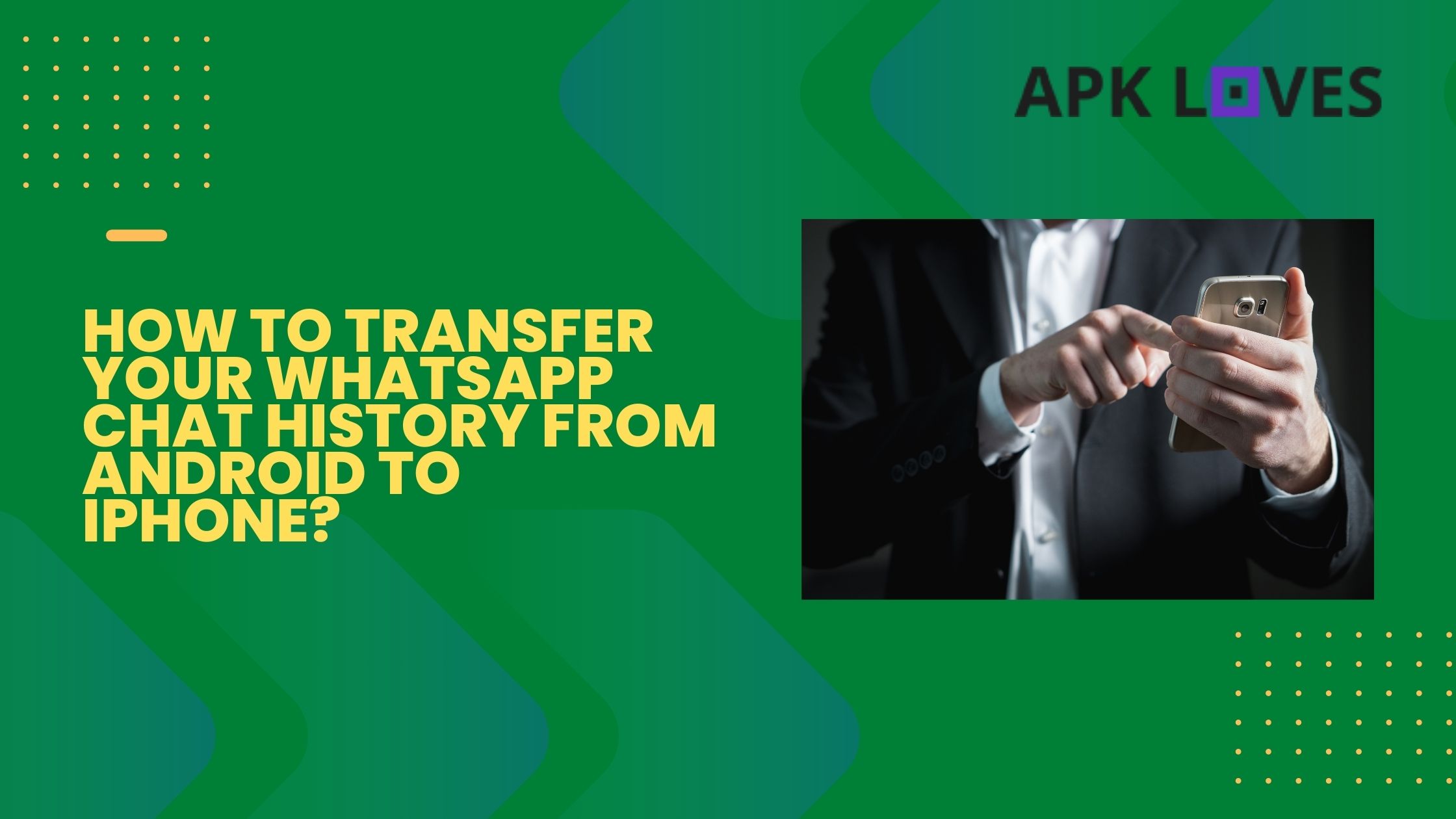 August 17, 2022
August 17, 2022
How to Transfer Your WhatsApp Chat History from Android to iPhone?
Transferring from Android to iPhone might be of concern for the ones who are new to the process. However, it is not at all a headache to be wary of. Besides, it’s something quite easy. The entire process though is time taking, but it is worth the wait, which includes the transfer of-
- Chats
- Group chats
- Media
- Account information
- Display Photo
- Display Name
What Do You Need To Begin the Transfer Process?
- Your android device should be above version 5 and more.
- And the new iOS should be, iOS 15.5 or more.
- iOS application installed on your Android device.
- WhatsApp iOS 2.22.10.70 or its advanced version.
- WhatsApp Android 2.22.7.74 or its advanced version.
- Consider using you same cellular number for both old and new mobile devices.
- Make sure that your iPhone must be a ‘Reset to Factory’ set or a ‘Factory New’ set. Pair it now with the ‘Move to iOS’ application. Next, move your data from your Android cellular device to the new Apple phone.
- Ensure that both the devices are running, if not, then connected to a proper power supply for that matter.
- Additionally, ensure that both your Android and iOS are connected under the same Wi-Fi. One can also connect their Android device with the new iPhone’s Hotspot.
Steps to Transfer Your Data from Android and iPhone
- Go to the ‘Move to iOS’ application on your Android cellular device and continue following what the device prompts.
- A code will appear on your iPhone. Enter the code, when asked to enter the same, into your Android device.
- Click on ‘Continue’ and keep on following the instant prompts as you move with the process of transfer.
- Now, tap on ‘WhatsApp’ on the Transfer Data.
- Next click on ‘Start’ on your Android Device.
- Wait patiently for the device to prepare the data for transfer.
- You will be automatically signed out from your Android cellular device once the export process begins.
- Press ‘Next’ to go back to the ‘Move to iOS’ application.
- Click ‘CONTINUE’, to export the data from your Android device to the iPhone, and wait patiently for ‘MOVE to iOS’ to validate the transfer.
- Now download the updated WhatsApp version into your app store.
- Next, log in using your phone number(Used both in your old and new cellular device).
- Click on ‘START’ when asked, and let the transfer process finish.
- Successfully finish activating the new device, to see your chats stored in the inbox.
What Else Do You Need To Learn
- The exported data does not return to Cloud storage(because of the transfer) until the user creates an iCloud backup.
- WhatsApp is unable to see the transferred data.
- Now your old Android cell will continue having the exported files until WhatsApp is uninstalled from the same or cleaning out the data yourself.
The users also can/cannot
- Can transfer personal texts.
- Cannot transfer peer-to-peer payment messages.
- Cannot transfer the call history.
So this is what you needed to learn about transferring WhatsApp chat history from Android to iPhone. Hope you have understood the steps neatly and very clearly.





